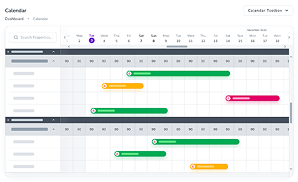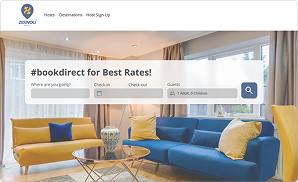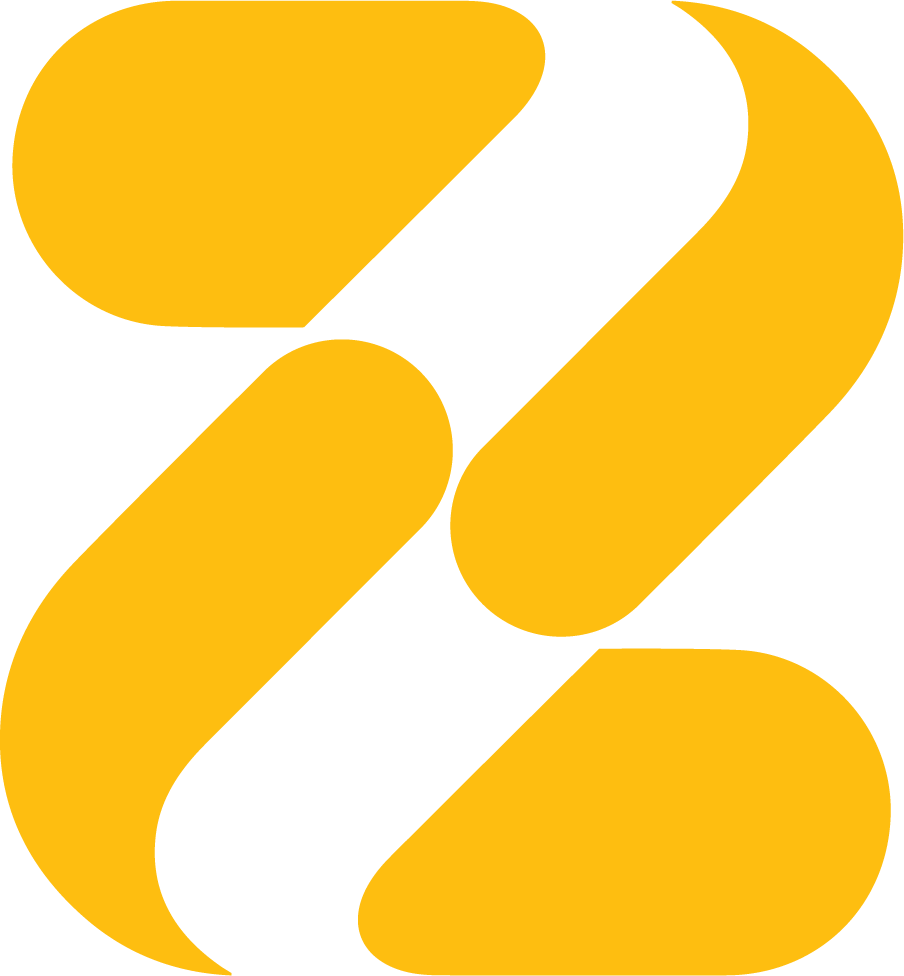
Frequently Asked Questions
About Zeevou
Not working with Zeevou but curious to know how we help you automate your processes, disrupt the industry, and grow your business? Here’s the right place for you.
Please let us help you to find the best answer.
General
Booking
Finance
Operation
Channels
Integrations
Direct booking website
Listing
General
A channel manager is a tool that helps you push your rates and availably to different channels and OTAs you work with. Some channel managers offer 2-way API integrations. However, others use iCals to sync your data across different channels.
A PMS and a channel manager work hand in hand to help you manage your properties and push your rates and availability to different channels. When your PMS and channel manager are connected, the PMS sends availability information to the channel manager. Aftwerwards, your channel manager transports the inventory updates to the channels you’ve listed your properties on.
Short-term rentals, also known by the name vacation rentals, short-term lets, holiday lets, and etc. are a type of serviced accommodation that are for the guests who want to stay in an area for a short period of time, for instance, a weekend, a week, or even a whole month. Short-term rentals are used for various purposes, like for leisure travellers, students, business people who are on business trips, and so on and so forth.
When you sign up for Zeevou’s Spark Plan, you get the chance to benefit from an SEO-friendly direct booking website and other basic features. Moreover, we’ve got a commission-free OTA, Zeevou Direct, where all your properties will be listed without you having to pay a penny. Also, your properties will be advertised on Zeevou Direct’s social media platforms.
While using the Spark Plan comes with a lot of benefits, it has its own limitations. However, if you sign up for the Blaze Plan, you can use all the features that Zeevou offers and have access to our channel manager and booking engine. For the people who want to fully automate their business, using the Blaze Plan is inevitable as Zeevou is being developed and growing consistently, and our premium features cover almost all aspects of your vacation rental or SA business management. But if you think you don’t need automation and just a direct booking website, and listing your properties on Zeevou Direct is enough, you can simply enjoy our Spark Plan. Being on the Spark Plan also lets you get to know the system and the many potentials that can be unlocked once you upgrade. Remember that, even in the free plan, you will have access to many features and integrations.
Not on the monthly plan. While using our Monthly Package, you can cancel anytime you want with a simple 30 days’ notice.
In order to buy a licence, you can log in to either app.zeevou.com.
When you log in to app.zeevou.com, click on your login name on the top right corner of the page, and then on Account.
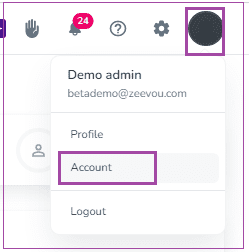
Then, you will be redirected to the Account page where you can click on Buy More Licences to increase the number of your licences.
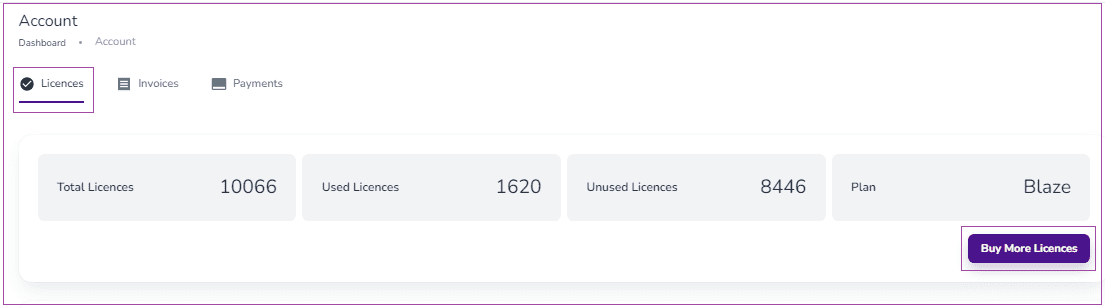
Select the number of licence types and finally click on the Apply and Pay.
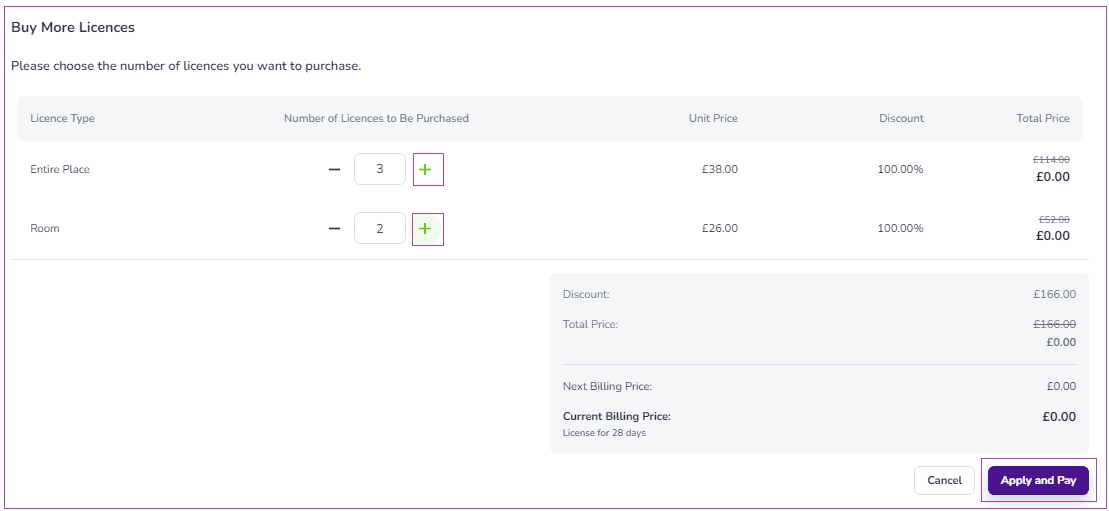
Then, you can pay your Invoice by Saved Cards or a New Card.
You can view your Invoices and its details on the Account page under the Invoices tab.
Note: If you have unpaid invoices, you should pay them so that you will be able to buy more licences.
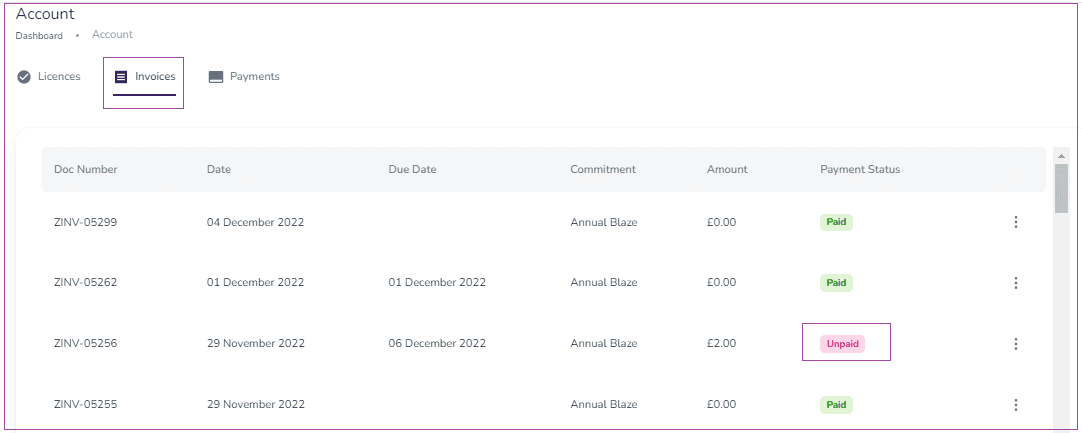
When you log in to Zeevou, you can see the details of your contract. On the top right of the page, under your login name, click on Account.

If you are a partner, you are using the Annual or Monthly plans, you can increase the number of your licences by going to Account -> Contracts -> Click on the Contract -> Buy Licence.
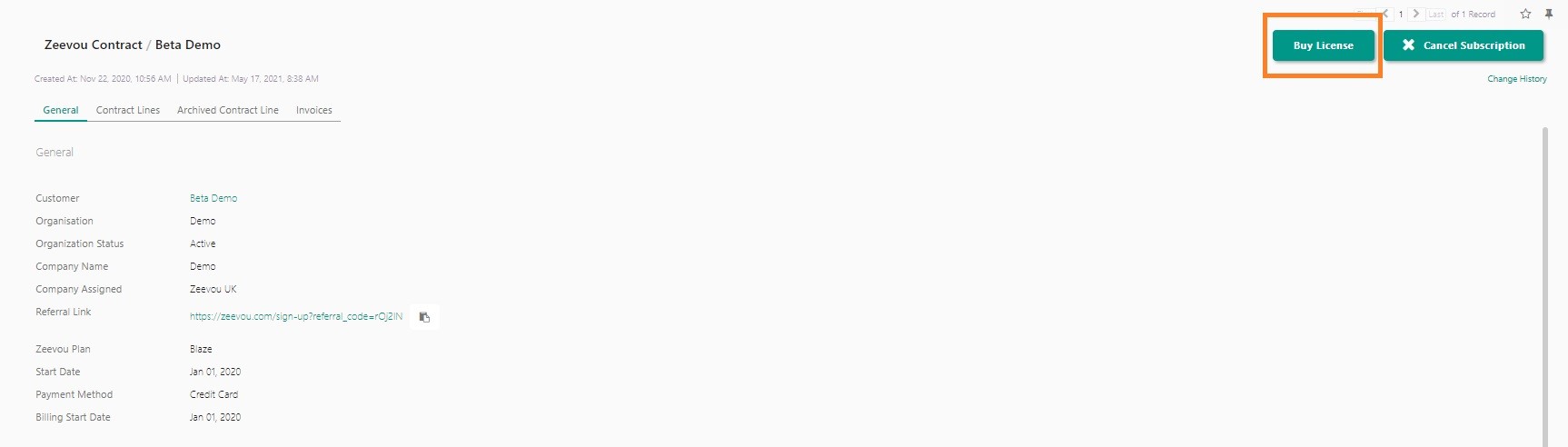
In the opened page, you can set the number of new licences you would like to purchase per Entire Places and/or per Rooms.
- Entire Places’ examples are Apartment, Suite, Studio, etc. that refer to the Entire Place.
- Rooms’ examples are Single, Double, Dormitory, etc. that refer to Private or Shared Rooms.
For more details, check below:
- Total Number of Licences shows the number of licences you have access to.
- Number of Licences Used
- Number of Licences Available
- Current Price per Month shows the amount you are paying for your current licences.
- Number of Licences to Be Purchased
- Additional Price per Month shows the amount that will be added to your current commitments.
- Unit Price
- Amount to be paid for future billing month shows the sum of Current Price Per Month and Additional Price Per Month.
- Amount to be paid for current billing month shows the amount you are going to pay as your first invoice for the purchased licences.
Finally, you need to click on the Make Payment button to see the payment page and complete the process.
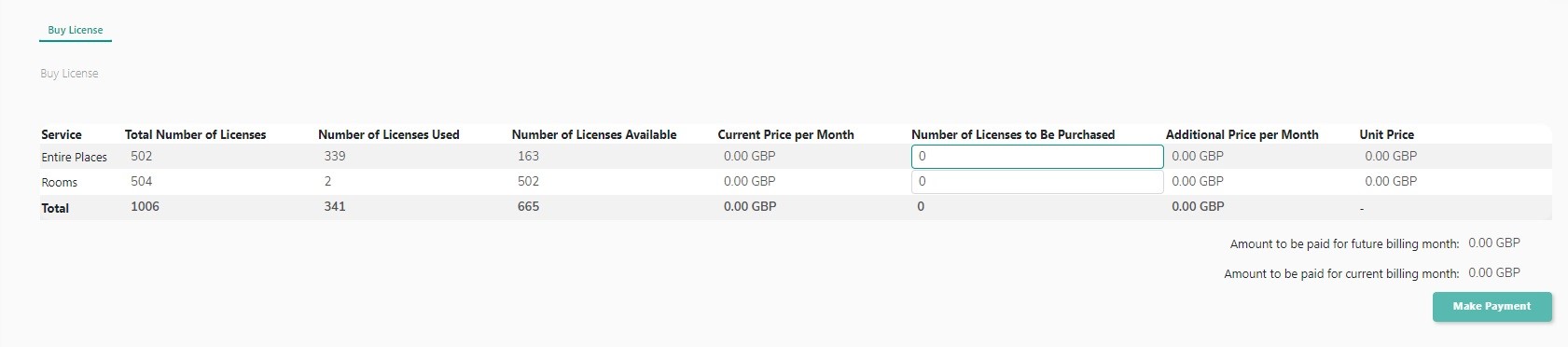
Please note that if you have unpaid invoices and your balance is negative, when you click on the Buy Licence button, a warning message will appear. In this case, at the bottom of the contract page, you need to open the Unpaid invoices and click on the Pay Invoice button that leads you to the Payment page.
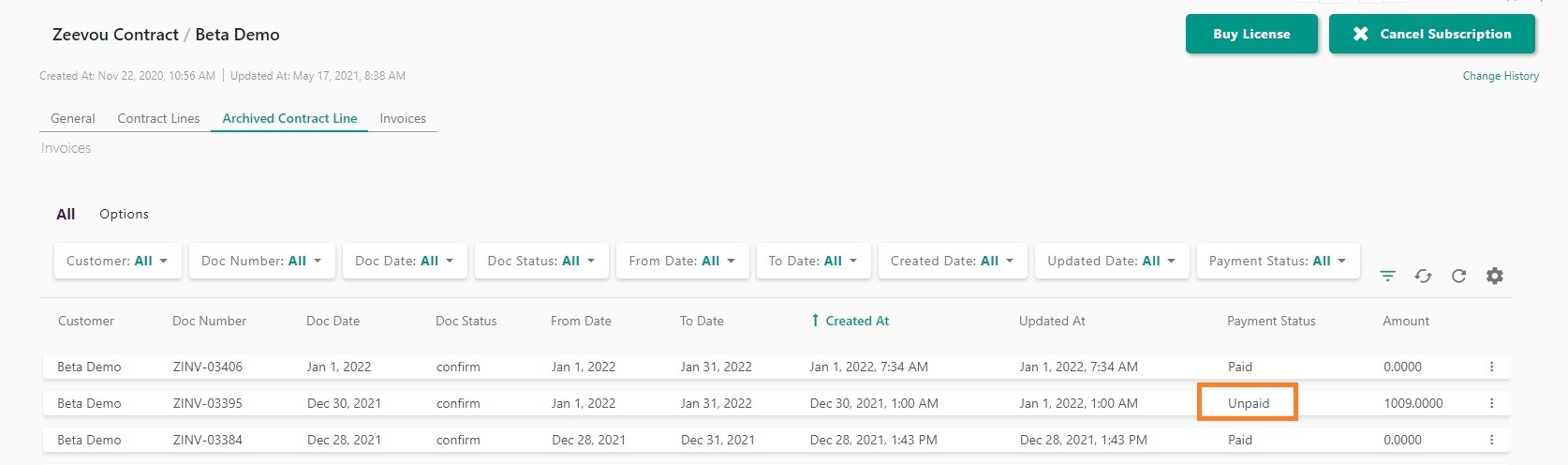
In Zeevou Payment page, you can download the PDF invoice for your first payment by clicking on the word “here.” Also, you need to insert your personal details such as your First Name, Last Name, Address, Postcode, City, and Country. Then, you can set details of your credit card to pay for the purchased licences.
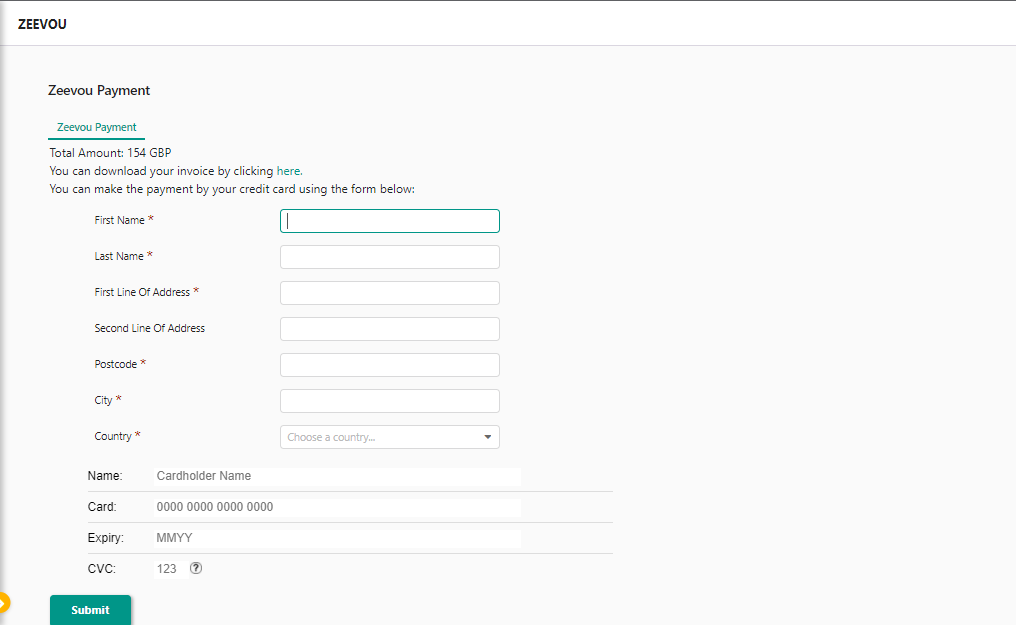
If the payment processes get completed successfully, when you reopen or refresh your contract page, you can see that details of your contract get updated automatically. In addition, in the contract page, if you click on your name in the Customer field, you can see the balance of your account. Please note that your Balance would show zero, only if you have paid for your purchased licences in Zeevou.

In order to upgrade your plan, you can log in to either app.zeevou.com.
When you log in to app.zeevou.com , click on your login name on the top right corner of the page, and on Account.
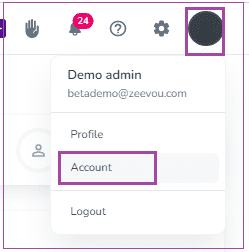
As a Free user, you are using the Spark Plan. You can upgrade your plan to Blaze or Glow by clicking on the Upgrade Plan button under the Licences tab.
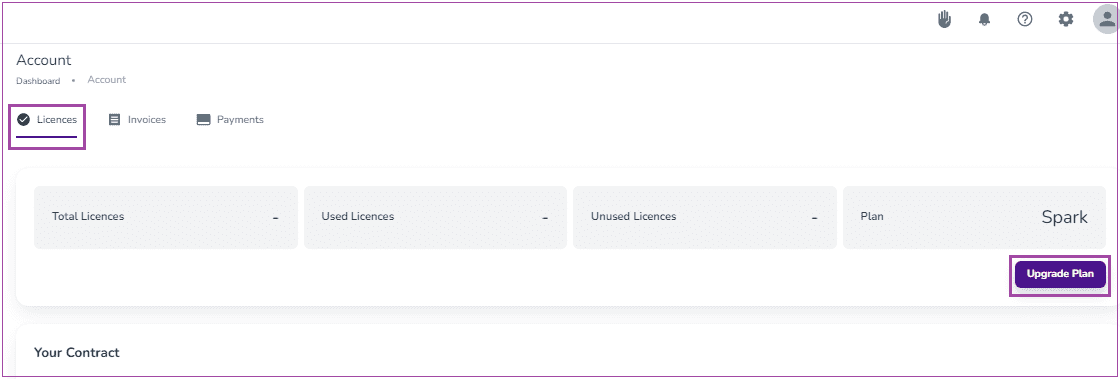
In the opened page, select your desired Zeevou Plan, the payment term (Annual or Monthly) and the number of licences to be purchased. Finally, click on the Apply and Pay.
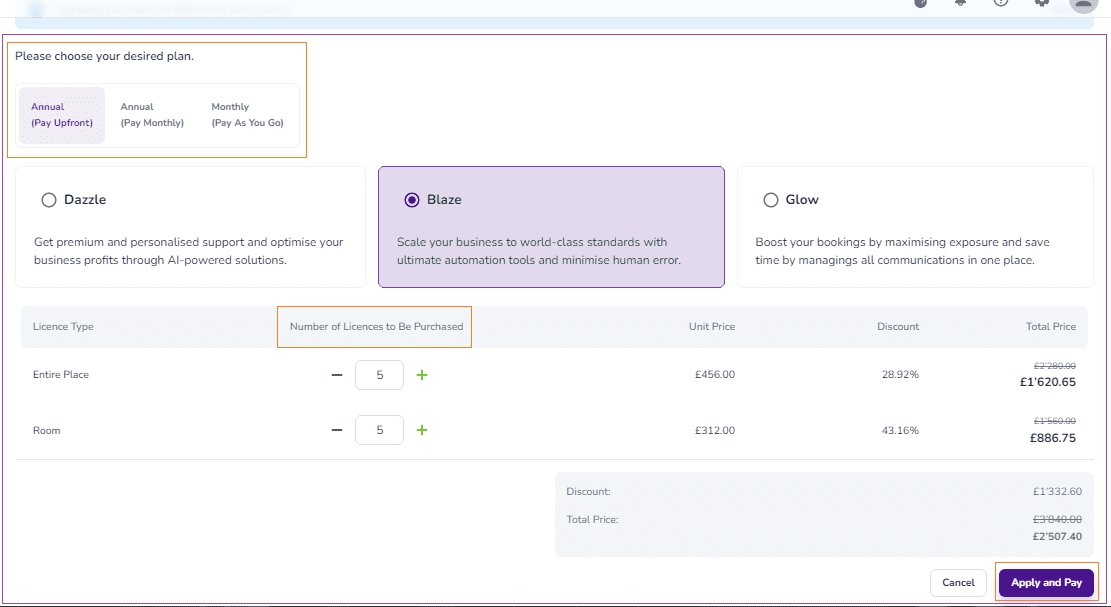
Then, you will be redirected to the payment page where you can pay by Saved Card or New Card.
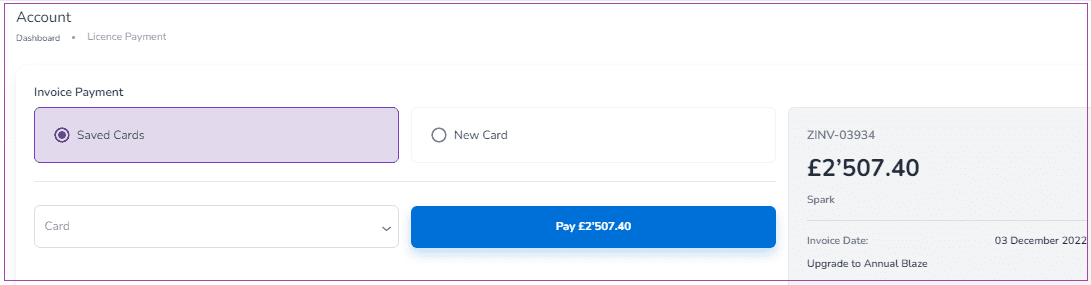
Note: If you select a New Card, you should insert your card information to Pay.
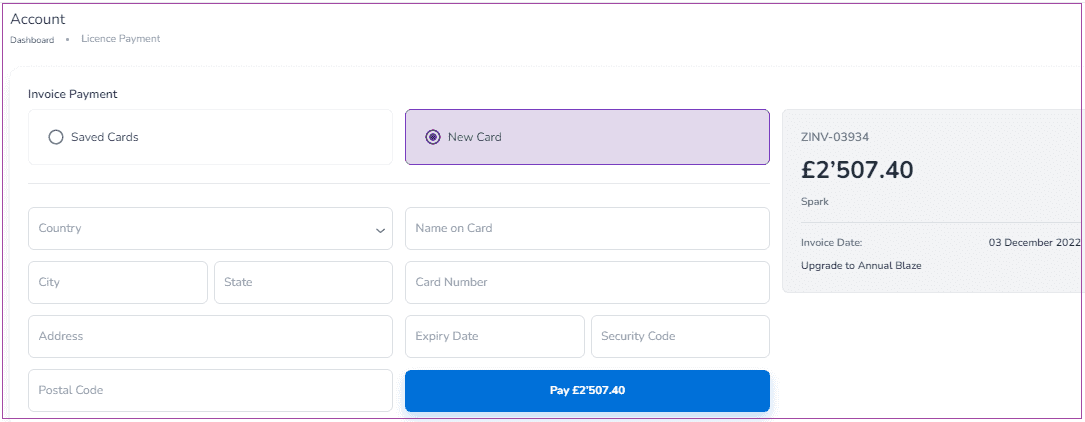
You can see your created plan and its detailed status under the Invoices tab. If you click on the three dots, you can select Pay or View the invoice.
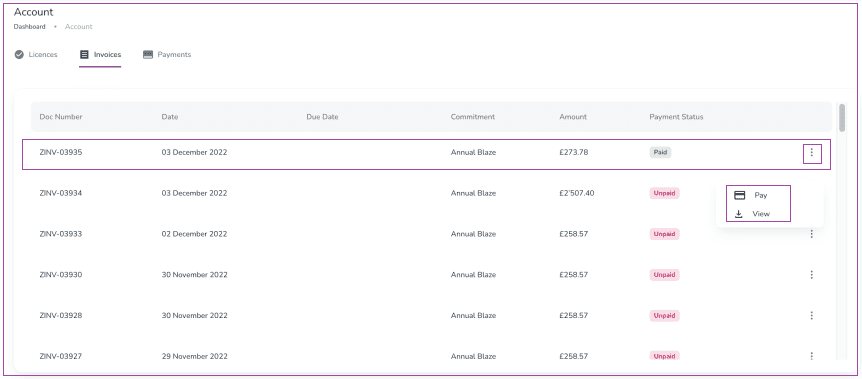
When you log in to Zeevou, click on your login name on the top right of the page, and then click on Account.
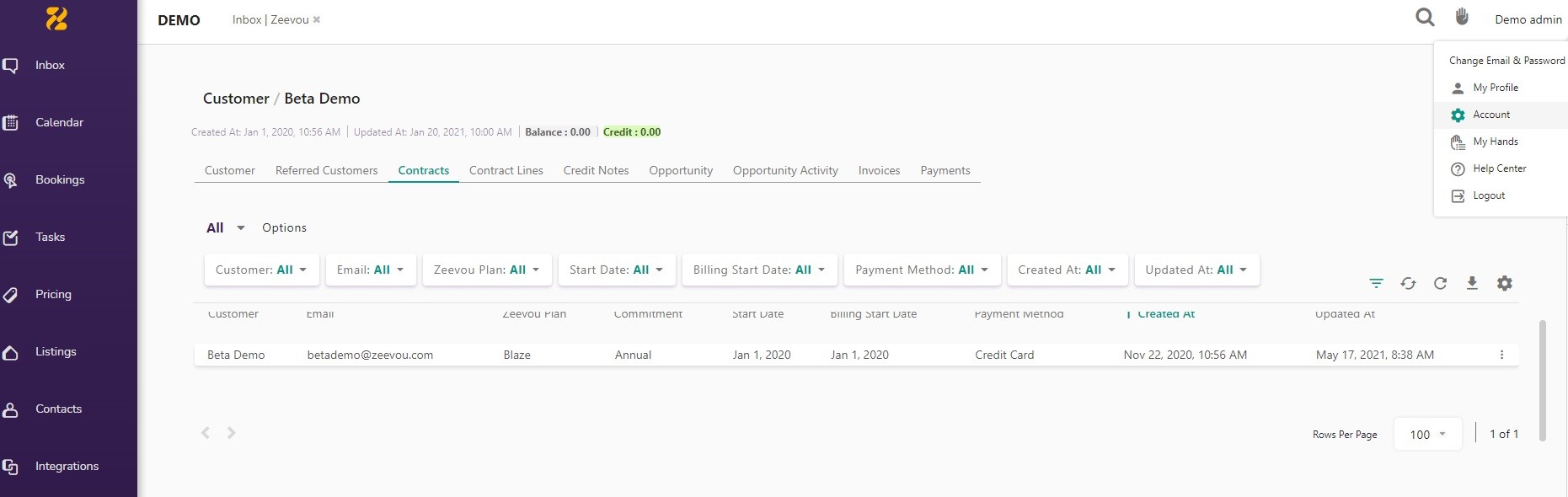
As a Free user, you are using the Spark Plan. You can upgrade your plan to Blaze or Glow by clicking on the Contract Lines and then on the Buy Licence button.
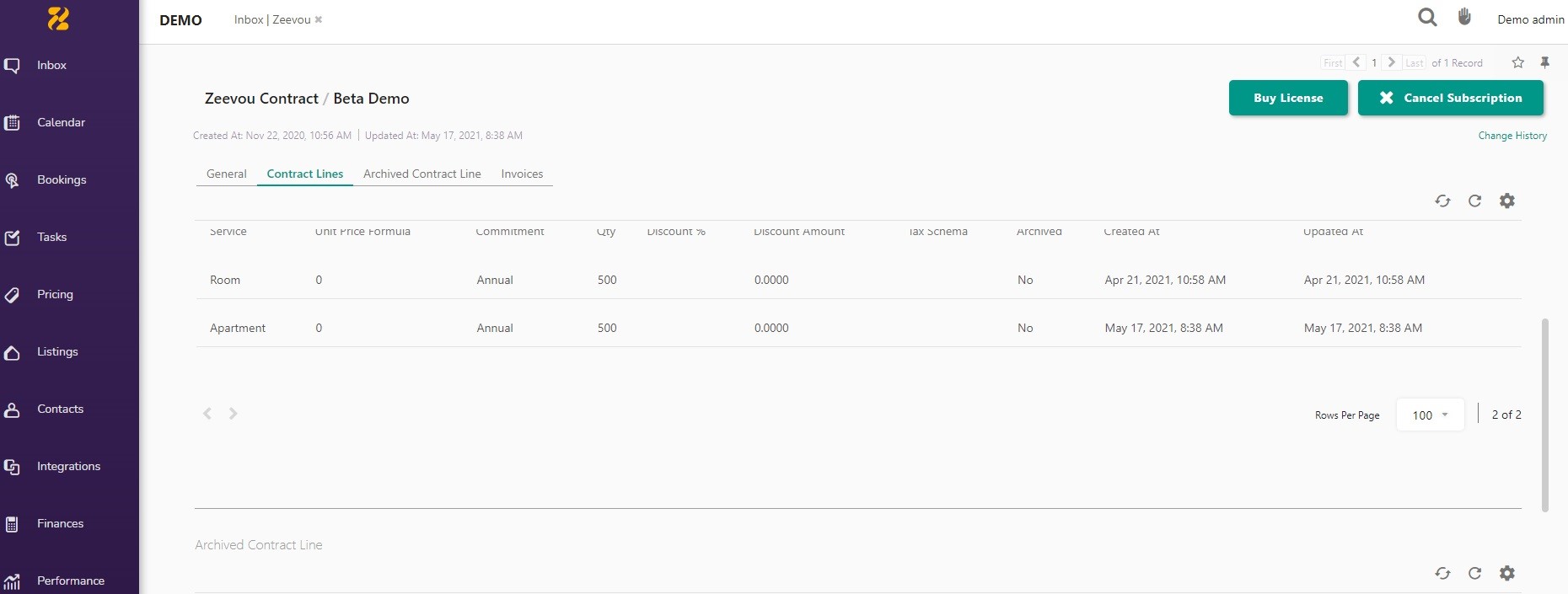
In the opened page, you should select your desired Zeevou Plan that can be either a Monthly Commitment or an Annual Commitment. Then, please choose the number of licences you would like to purchase per Entire Places and/or per Rooms.
- Entire Places’ examples are Apartment, Suite, Studio, etc. that refer to the Entire Place.
- Rooms’ examples are Single, Double, Dormitory, etc. that refer to Private or Shared Rooms.
More details can be found:
- Total Number of Licences shows the number of licenses you have access to.
- Number of Licences Used
- Number of Licences Available
- Current Price per Month shows the amount you are paying for your current licences.
- Number of Licences to Be Purchased
- Additional Price per Month shows the amount that will be added to your current commitments.
- Unit Price
- Amount to be paid for future billing month shows the sum of Current Price Per Month and Additional Price Per Month.
- Amount to be paid for current billing month shows the amount you are going to pay as your first invoice for the purchased licences.
Finally, you need to click on the Upgrade button to see the payment page and complete the process.
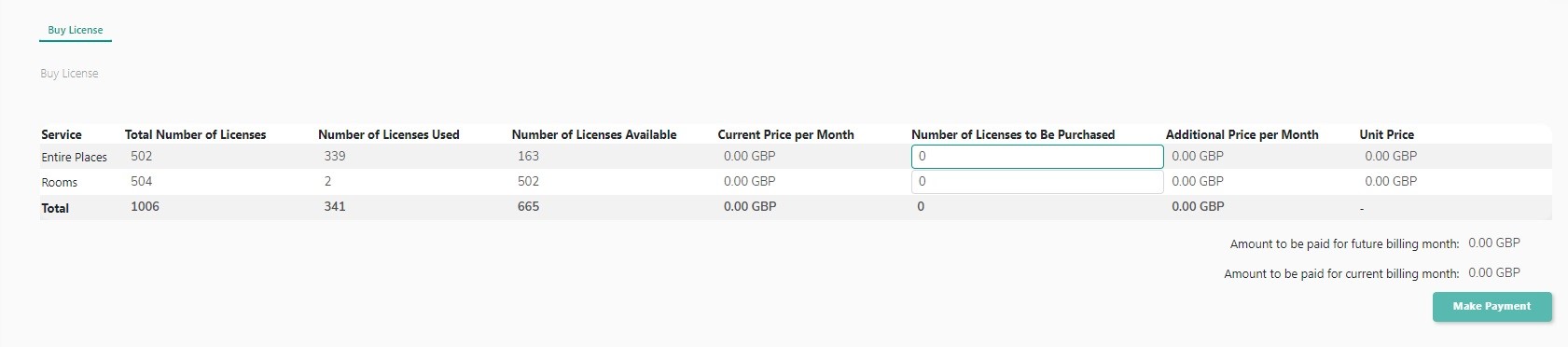
In Zeevou Payment page, you can download the PDF invoice for your first payment by clicking on the word “here.” In addition, you need to insert your personal details such as your First Name, Last Name, Address, Postcode, City, and Country. Then, you can set details of your credit card to pay for the purchased licences.
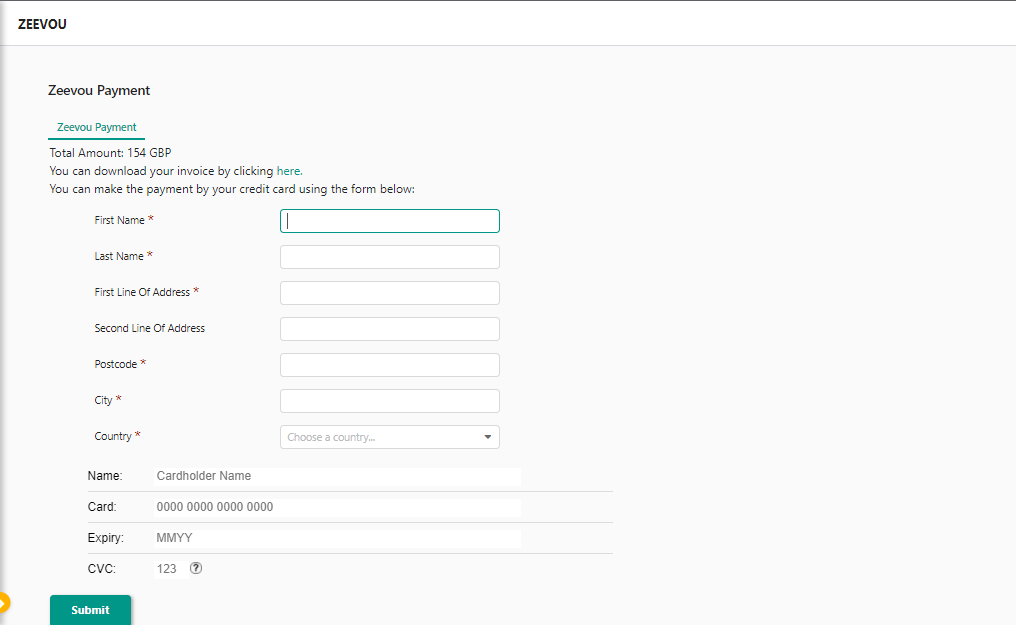
If the payment is done successfully, when you reopen or refresh your contract page, you can see the updated details of your contract. Your Zeevou Plan should show either Annual or Monthly Commitment and your invoice is shown as Paid.
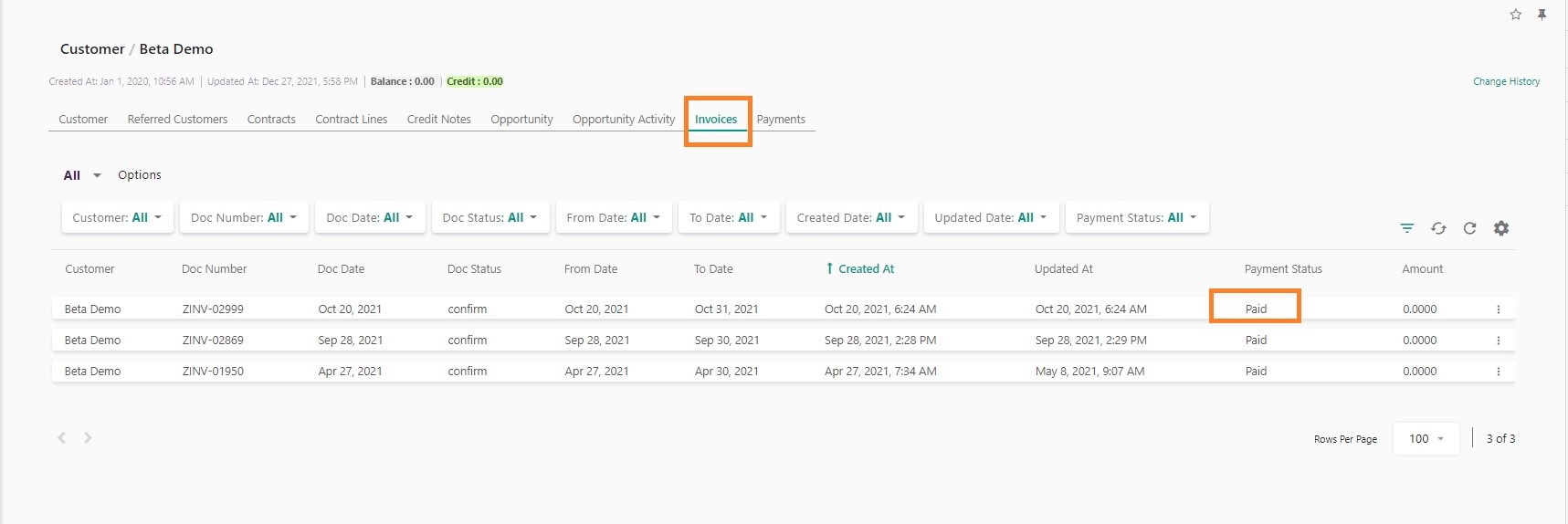
In addition, in the same page, if you click on your name in the Customer field, you can see the Credit of your account. Please note that your Credit would show zero, only if you have paid for your purchased licences in Zeevou.
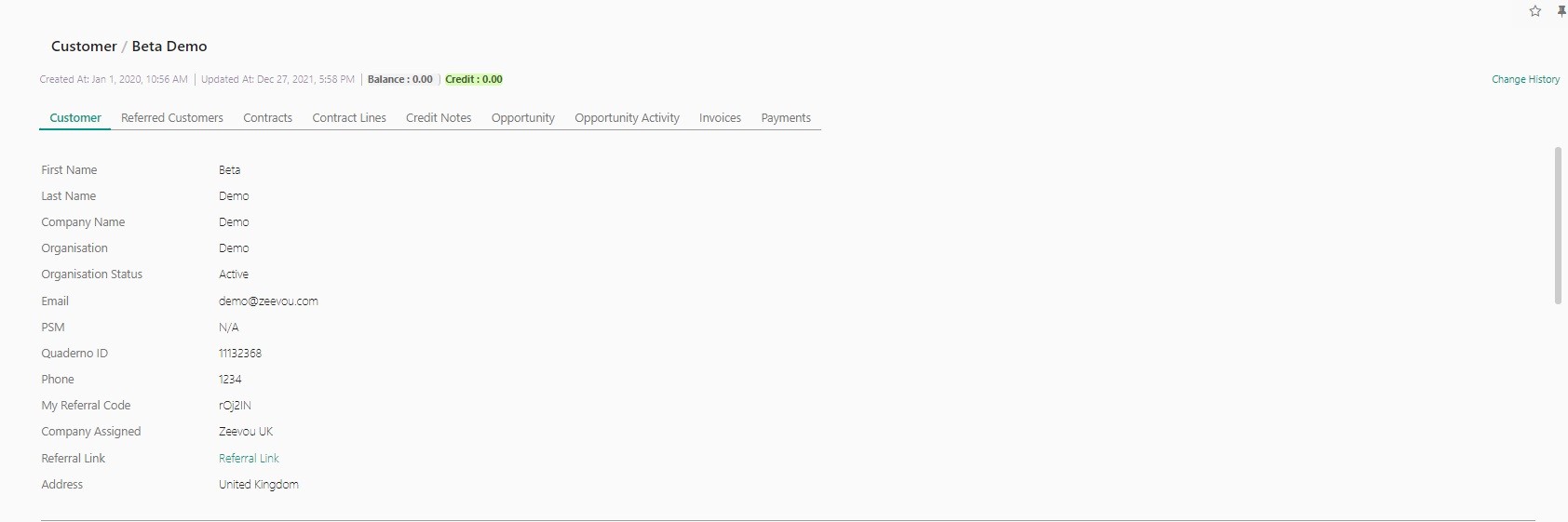
A PMS is a software designed to enable property managers to handle the operations of their hospitality business, thus facilitating check-ins and check-outs, administrative tasks, operations and channel management, booking processing, marketing, etc.
Booking
There are mostly two ways for a guest to check-in. The first one is when the host meets them in person and hands them the key, which is called meet and greet. The second one is contactless or self check-in. In a self-check-in method, the guests can get the key and access the serviced accommodation using a smartlock, keypad, getting the key from one of the building’s staff, etc. Even though some of the hosts prefer to welcome their guests in person, if you manage multiple properties, it is almost impossible to meet and greet all of them. Moreover, the recent pandemic caused contactless check-ins to grow in popularity among both guests and hosts.
To secure the online check-in process, Zeevou has developed an E-signature Rental Agreement feature. This allows you to get your terms and conditions digitally signed by guests. A PDF file of the document will be sent once the guest signs the agreement.
Because it is vital that you vet your guests before releasing access information, Zeevou needs your manual approval when it is required. Automation of tasks does not result in the release of sensitive information. Once payment and security deposits have been collected, and the terms and conditions have been signed, it’s your turn to approve the guest before access instructions are sent out.
Once you complete the integration with your payment gateway, each time a booking comes in, Zeevou will check whether the OTA has informed us or not about the capture of the payment. If the OTA has already collected payment, the booking gets marked as Channel Collect. So, the booking is set as Credit, which means the guest will not be asked for payment. If a booking is Channel Collect, a credit memo is added to the booking, and the booking displays a Credit status under the payment status field. You will also see the credit memo in the booking itself if you open the Booking View mode. Zeevou will automatically charge the channel credit amount and will change it to a VCC payment (The VCC is a Virtual Credit Card that the Channel pays us). If the booking amount is not collected by channel, it gets marked as Host Collect, which means the guest will be asked for payment as part of the Booking Confirmation Steps.
Through Zeevou’s integration with KeyNest, you can give access to your guests without having to be physically present. The process is very streamlined as you only have to give access to your staff or guests. Then, they should go to a 24/7 local store with the access code or key. As soon as this happens, KeyNest notifies you so that you’ll be informed if the key is collected or dropped off.
Stories of trashed apartments abound even with Airbnb, as hosts have no say over vetting their guests. Zeevou enables you to fully automate your security deposit handling. You can set a timeline according to which you want security deposits to be pre-authorised and released. The system will automatically attempt to block the funds off the card according to the specified timeline. Should you need to charge against the security deposit for breakage of house rules or physical damages, you will be able to do so without even having to leave Zeevou.
Zeevou has designed a bulk booking import of your existing bookings from Airbnb and Booking.com in order to pave your way while changing your PMS. This allows you to automatically get an import of existing future bookings from Airbnb & Booking.com and upload the rest of your bookings via a spreadsheet.
OTAs usually don’t charge you for having an account or listing your properties on them. OTAs commission is a percentage they charge you when a booking comes from their website.
Finance
An aparthotel or a serviced apartment is mostly a luxury, fully furnished apartment for guests who seek accommodation for short- to mid-term stays. The main difference between a hotel and an aparthotel is the privacy and the feeling of home away from home they give to their temporary residents. Therefore, during the last years, travellers have tended to prefer aparthotels and serviced apartments over hotels.
Dynamic pricing, also known by the names time-based pricing or demand pricing, is a method for setting prices based on current market demand. If you own or manage short-term rentals, it is very important not to use fixed rates. Why? Because if you want to maximise your profits and fill your property(ies) all year round, it is a huge mistake to set a rate higher than the market demand or lower than it; the former leaves you with no occupancy and the latter decreases your bottom line. As this might seem like a professional task that needs knowledge and accurate data, you’ll need tools, which are called dynamic pricing tools, which calculate the right price based on different factors in the market.
If a channel collects security deposits or provides a guarantee for them, the bookings coming from that channel will automatically be marked as “Yes” under Security Deposit in Today’s Check-ins and will show as “Channel” in Booking View. If this is not the case, and if your payment gateway has been set up, the guest will be asked for a security deposit as part of the Booking Confirmation Steps.
- If Zeevou processed the payment, and the guest asks to use the same card as they paid with for the security deposit pre-authorisation, Zeevou will attempt to pre-authorise the funds from the guest the day before arrival. Should this fail, the guest will be sent a follow-up link where they can re-enter the same card details or new ones.
- If Zeevou did not process the payment (i.e. the booking was Channel Collect), or if the guest asks to use a different card from the payment card in the Online Check-in Process, then the day before arrival they will be asked to enter their card details for the security deposit to be pre-authorised
Once a security deposit has been successfully pre-authorised through Zeevou, the Security Deposit field will get toggled to “Yes” in Today’s Check-ins, and it will be displayed in Booking View under Security Deposits. If there are failed attempts, these will also show there. If a security deposit is paid to you directly outside of Zeevou, you can log this in the Booking View by clicking on Finance -> Log Security Deposit.
Zeevou developed its Property Management System with Real-time Reporting. This allows you to run a variety of reports with detailed analytics. Each report can be filtered based on numerous conditions. Users can decide which columns they wish to display, and in what order. Zeevou’s data can be exported and downloaded at any time as CSV or XLSX.
Zeevou offers financial reports – from reports on invoices to payments, and refunds. We also provide built-in analyses of sales, occupancy levels, and bookings. Users can not only record their income but also their expenses. These reports allow our Patrons to have a full overview of the performance of their business at various levels.
No, not a single penny!
Yes. Zeevou has integration with Xero, a world-leading accounting software. This enables you to have a real-time overview of your cashflow anytime and anywhere. Here’s a complete guide to how to connect with Xero.
Once you complete the integration with your payment gateway, each time a booking comes in, Zeevou will check whether the OTA has informed us or not about the capture of the payment. If the OTA has already collected payment, the booking gets marked as Channel Collect. So, the booking is set as Credit, which means the guest will not be asked for payment. If a booking is Channel Collect, a credit memo is added to the booking, and the booking displays a Credit status under the payment status field. You will also see the credit memo in the booking itself if you open the Booking View mode. Zeevou will automatically charge the channel credit amount and will change it to a VCC payment (The VCC is a Virtual Credit Card that the Channel pays us). If the booking amount is not collected by channel, it gets marked as Host Collect, which means the guest will be asked for payment as part of the Booking Confirmation Steps.
Operation
To do so, go to Brand Settings -> the Task tab -> the Housekeeping card and turn off the toggle of Auto-approval. This way, you can manually Approve or Reopen the task completed once submitted by your housekeepers. You can also turn on the toggle of Mandatory Housekeeping Photos to request housekeepers to take at least one photo of every room before being able to submit a cleaning task.
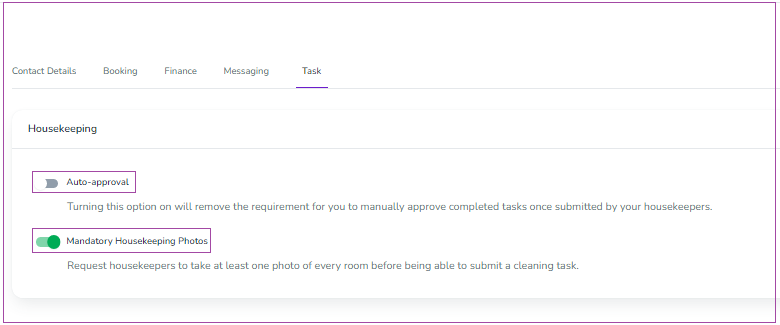
Then, go to the Task dashboard and click on your desired Pending task. On the opened page, you can click on Approve or Reopen the task after viewing the images.
Note that after approval, the status gets Completed and you will not be able to make any changes.
Note: please open this page on your mobile phone and then proceed.
For Android:
You can install the housekeeping mobile app for Android from Google Play. You can create a username and password for your housekeeper in Contacts-> Staff -> Profiles -> Create Staff.
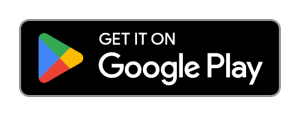
For iPhone:
Step 1: Please download the app from App Store.
Zeevou’s mobile app is in progress and is going to be more complete soon. The first section we have released is a mobile app for housekeepers. This app enables streamlining communication between you, as the manager, and your housekeepers. The next phase that is going to be completed and released soon is related to maintenance staff. After that, we’re going to work on a Host Mobile App. Ultimately, an Investor Mobile App in addition to the real-time owner reporting portal will be developed and released.
By allocating tasks to your staff, you can keep track of their availability and leave, and easily maintain an overview of your operations on Zeevou. With Zeevou, you can enjoy a remote property management system as it enables you to manage all your housekeeping and maintenance tasks and generate daily housekeeping reports. Housekeepers can report maintenance issues while cleaning. These get sent back to the office, so you can control it all in one place!
Yes, Zeevou’s multi-location management system enables you to manage all your properties from one single login – even though they be located across several countries. Also, we have developed two multi-unit calendars – one for bookings, and one to display rates and availability. Besides generating a Bookings Calendar for all your properties, Zeevou generates a calendar for each city where you run your units.
Zeevou developed its Property Management System with Real-time Reporting. This allows you to run a variety of reports with detailed analytics. Each report can be filtered based on numerous conditions. Users can decide which columns they wish to display, and in what order. Zeevou’s data can be exported and downloaded at any time as CSV or XLSX.
Channels
A channel manager is a tool that helps you push your rates and availably to different channels and OTAs you work with. Some channel managers offer 2-way API integrations. However, others use iCals to sync your data across different channels.
No, you can only connect to an Airbnb listing through the main host’s account. If you are managing for someone and they are not happy to share their login details with you, you can follow the steps on integrating with Airbnb up to the point where you Generate Client ID. You can copy & paste the URL of the new tab that opens, and send that to the host. Ask them to authorise the integration and send you back the token they are provided with. Use that token to finalise the connection.
Among the two hundred (200+) external channels, there are OTAs such as Booking.com, Expedia, Agoda and Ctrip, property listing sites like Airbnb, as well as corporate agents like SilverDoor.
Yes, we do have a 2-way API connection with more than 200 channels as long as they support it. For instance, HomeAway does not support 2-way API connection for less than 5 properties.
Yes. Zeevou has integration with Xero, a world-leading accounting software. This enables you to have a real-time overview of your cashflow anytime and anywhere. Here’s a complete guide to how to connect with Xero.
Integrations
If a hospitality software use iCal links to sync to other websites, when a room or an apartment is booked and no longer available, the dates can be blocked on third party systems. Moreover, linking to OTAs using iCal links may mean that availability is only updated a few times a day. This can lead to double bookings as updates are not pushed out in real time, and moreover rates have to be set manually. On the other hand, API integrations allow rates and availability to be sent in almost real-time. Therefore, if your PMS supports API integrations to channels, your rates and availability are kept in sync between your website and all the channels and OTAs that have an API integration. Whenever a booking is made, whether from your website or a channel, the rest of the calendars are updated. However, if your PMS doesn’t have API integrations in place, this won’t happen instantly so you still face a risk of overbookings.
Yes, you can use an iFrame that is generated on Zeevou to be used on a third-party website to redirect guests to your Zeevou booking engine seamlessly. When website visitors tap the search button, they get redirected to the booking engine’s search results page. So, you can have a search widget on your homepage that directly connects to your booking engine. This helps minimise the number of clicks potential guests have to make and can help drive more direct bookings.
Note: The single properties do not have the field Where are you going? for booking on their website.
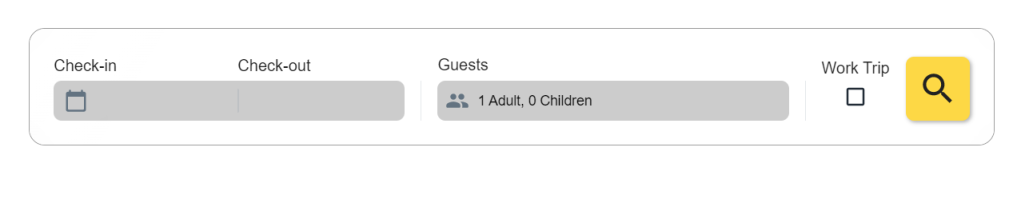
Yes! If you have spent a lot of money on a remarkable WordPress website, through Zeevou’s integration with WordPress, you can now continue taking reservations through your website. Just install the Zeevou Plugin and use our simple shortcode to display the search widget wherever you like.
Yes, we do have a 2-way API connection with more than 200 channels as long as they support it. For instance, HomeAway does not support 2-way API connection for less than 5 properties.
Direct booking website
Yes. You can do this through our integration with Google Analytics and Google Tag Manager. While with Google Analytics, you can measure the traffic on your website, Google Tag Manager or GTM allows you to manage and centralise your marketing tags and deploy them on your website. While tracking your direct booking website’s performance, you can analyse which pages and actions are converting or not. This enables you to optimise your website based on user experience.
Zeevou creates an SEO-friendly website for your vacation rentals and uses different tools, including metadata fields for SEO, and Open Graph Tags for sharing your website pages sharing on Facebook and Twitter. However, Zeevou is not in charge of the marketing aspect of your businesses. You yourself should create content and plan different marketing strategies on your website. But Zeevou streamlines publishing your content to help with implementing your strategies.
Zeevou Direct is a completely commission-free booking platform. Whether you’re using the Blaze, Glow, or Spark Plan, you can get your listings published on Zeevou Direct with just ticking a box. As Zeevou Direct is free, our Partner Hosts are not charged any commissions or listing fees so that guests can get a better deal and smoother experience without being hampered by a middle-man. Booking through Zeevou Direct is the same as booking directly with a hospitality provider.
Yes! As a direct booking website is significant to fuel your direct booking campaigns, especially in low seasons, by joining us, an SEO-friendly website will be automatically generated for your organisation. This website can be updated in real-time to show the content and rates you upload on the PMS. Moreover, it enables your visitors to explore the property details and all the rates.
Zeevou allows you to create redirects for URLs that do not exist in the system. This can help a lot for SEO purposes as when you want to change your domain name, you want to minimise the damage to your search rankings. So, when you move from another website to Zeevou, this feature enables you to preserve your SEO ranking while enjoying access to Zeevou’s perfect booking engine and the rest of the features included in our free direct booking websites.
Yes, you can use an iFrame that is generated on Zeevou to be used on a third-party website to redirect guests to your Zeevou booking engine seamlessly. When website visitors tap the search button, they get redirected to the booking engine’s search results page. So, you can have a search widget on your homepage that directly connects to your booking engine. This helps minimise the number of clicks potential guests have to make and can help drive more direct bookings.
Note: The single properties do not have the field Where are you going? for booking on their website.
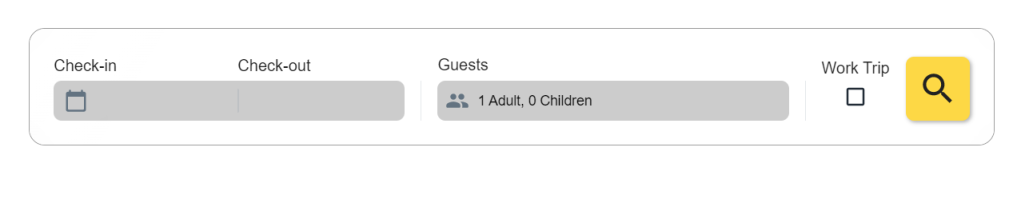
Yes! If you have spent a lot of money on a remarkable WordPress website, through Zeevou’s integration with WordPress, you can now continue taking reservations through your website. Just install the Zeevou Plugin and use our simple shortcode to display the search widget wherever you like.
Listing
No, that’s not possible.
Yes, your property will be shown in as many channels you choose to map and set on you Zeevou App.
When we receive a Risk-Free Reservation from Booking.com, we set the Payment Collection Type to Risk-Free.
If the guest stays or the Risk-Free policy expires, Booking.com will charge the guest if it is a Channel Collect booking, and we will display this accordingly. However, if Booking.com indicates to us at this stage that it is a Host Collect booking, the payment status will change to Unpaid and the guest can pay through the payment link.
If you want Zeevou to send a reminder to your guests to pay you via the link, you should activate the Risk-Free Booking Payment Notification trigger rule on the Trigger Rule page.
NOTE: You can check the cancellation policy of a risk-free booking on the Reservations page in the extranet. Click on the booking number of the risk-free booking you’re interested in, then scroll down to the Policies section.
Among the two hundred (200+) external channels, there are OTAs such as Booking.com, Expedia, Agoda and Ctrip, property listing sites like Airbnb, as well as corporate agents like SilverDoor.
Yes, we do have a 2-way API connection with more than 200 channels as long as they support it. For instance, HomeAway does not support 2-way API connection for less than 5 properties.
Yes, Zeevou’s multi-location management system enables you to manage all your properties from one single login – even though they be located across several countries. Also, we have developed two multi-unit calendars – one for bookings, and one to display rates and availability. Besides generating a Bookings Calendar for all your properties, Zeevou generates a calendar for each city where you run your units.